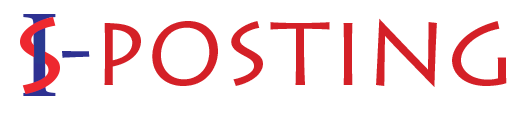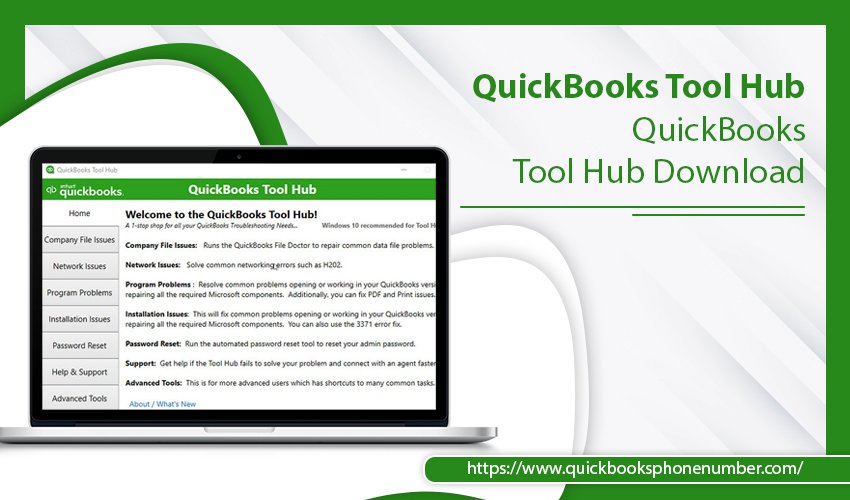
The QuickBooks software, although a useful one, does not always work seamlessly. Fortunately, Intuit has launched the QuickBooks Tool Hub, which acts as a single destination for every diagnostic tool. Using the various tools available in the utility, you can solve a variety of issues, from installation problems to performance issues. It thus makes working in QuickBooks much easier and faster. To start using, you must perform the QuickBooks Tool Hub download properly. In this article, you’ll learn about this process in more detail.
The Process for QuickBooks Tool Hub Download
It’s easy to download the tool hub from the official Intuit website. Here are the instructions to abide by.
- Go over to Intuit’s website to download the QuickBooks Tool Hub.
- After downloading, you can save the file to a convenient location.
- Now open the file, which will be by the name of ‘QuickBooksToolHub.exe.’
- It will begin the installation process.
- Tap the ‘Next‘ option.
- Now, agree to the terms of the license agreement by tapping ‘Yes.’
- After that, you’ll be prompted to select and install the destination folder.
- Tap the ‘Install‘ button to let the tool install on your computer.
- After the download finishes, click the ‘Finish‘ option.
- Now, launch the tool on your computer.
- You can now start using this utility according to your needs.
Different Tabs in the QuickBooks Tool Hub
Once you open the tool hub, you will see different tabs in it. The purpose of each of these tabs is explained below.
Company File Issues
This tab contains various options like QuickBooks File Doctor and Quick Fix My File. You can use it whenever you are facing problems with your company files. Just open QuickBooks File Doctor, tap ‘Browse‘ and direct this tool to the folder which stores your company file. Then select ‘Check Your File‘ and sign into your system as an admin. Lastly, tap ‘Continue.’
Network Issues
In this tab, you can resolve all the issues pertaining to connectivity or network. This tab also gives you the option to run the Database Server Manager on your system.
Program tab
This tab can fix various issues in the QuickBooks application. There are three different utilities in this tab. They include QuickBooks Program Diagnostic Tool, QuickBooks PDF & Print Repair Tool, and Quick Fix My Program. Using them, you can fix any kind of program problem.
Installation tab
The installation tab in QuickBooks File Doctor also contains different kinds of utilities. Through it, you can run QuickBooks Clean Install Tool and QuickBooks Install Diagnostic Tool. Generally, you can use this tab to fix installation problems. More specifically, tools like the Clean Install Tool can be used to uninstall and re-install a glitch application.
Password Reset
This tab proves to be very useful for those who accidentally forget their password. You can use it to reset your password automatically. The reset process can be carried out smoothly without any problems.
Final Thoughts
Apart from the tabs above, there are also a few others, like Help & Support and Advanced Tool. You can use the former if there’s some issue bothering you in QuickBooks that the File Doctor cannot resolve. The latter is only for professional IT persons. Hopefully, by now, you have received a clear idea of what you will get on performing the QuickBooks Tool Hub download. Use it to your advantage and troubleshoot all QB-related problems easily.
Also read: QuickBooks Bank Feeds Not Working