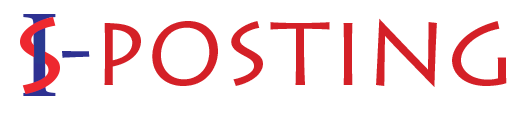QuickBooks is accounting software that handles the company’s financial data. QuickBooks organizes incomes and expenses. It also helps create invoices, payroll, tax filing, and other accounting activities. But what if you forget your Admin password? It can be a threat as QuickBooks contains all the business accounting data. If you forget the password and recover it, then don’t worry; we are here. With the medium of this blog, we provide you with the steps to recover your Admin password easily. Here we go.
How to Recover QuickBooks Admin Password?
In this section, we will recover the QuickBooks Admin password with two methods, the first is manually, and another one is AutomatedPassword Reset Tool.
Solution1: Recover QuickBooks Admin Password Manually
You need to answer some security questions to reset or recover the admin password. If you don’t remember the security info, follow the given steps:
For QuickBooks 2020
-
Firstly, open the Company Login window and select I forgot my password.
-
Then, choose a recovery email from the drop-down and click on Next. You will get a token to reset the password via email.
Note: if you can’t find the email, choose “Don’t see the email in the list?” and follow the on-screen steps.
-
Now, enter the token received on the email and reset the password.
For QuickBooks 2019 and Earlier
- Firstly, open the QuickBooks application.
- Then go to log in Window, and click on I forgot my password.
- Now, fill out the form:
- Your QuickBooks Desktop License Number. (Press and hold F2 from the login windows to find the license number)
- Enter the Name, Phone Number, Email Address, and ZIP code you used while purchasing the QuickBooks.
- Click on OK.
- After that, you will receive a code on your primary email in CAMPS. If you can’t find the email, it can be in the Spam and junk folder.
- Lastly, QuickBooks will help you in creating the Admin password.
- Double-check your info if the above steps can’t help you recover your QuickBooks Admin password. Also, review for any typos and confirm the information with CAMPS.
- If you can still not recover the password, use the QuickBooks Password Reset Tool.
Solution 2: Use Automated Password Reset Tool
Note: The Automated password tool is not supported with QuickBooks 2020 and is newer.
-
Firstly, you have to download the QuickBooks Desktop Automated Password Tool.
-
To download the tool, choose your QuickBooks Desktop version.
Note: The version of QuickBooks with which you last opened the company file must be installed on your computer system. If not, then you can’t reset your password.
-
Now, enter the QuickBooks license number along with the business info you used while registering on QuickBooks and click on Next.
-
After that, accept the License Agreement.
-
The Password Reset Tool downloads automatically.
-
In the next step, run the Automated Password Tool and enter the Token number received in your email.
-
Now, choose the same QuickBooks version from the QuickBooks Desktop Products drop-down.
-
After that, pick Browse for the Company file and Company file you want password reset.
Note: Enter the valid Company File Admin User name.
-
Further, enter the New password and Re-enter the same password to confirm.
-
At last, click on the Reset Password button to finish the password reset process.
The above-stated solutions are for resetting the Quickbooks Admin Password. But if you want to reset the user’s password, follow the next section.
Also Read: Top 5 The Best Travel Drones for Travelers
How to Reset QuickBooks User Password?
- First. Open QuickBooks and Sign in as an Admin user.
- Then, go to the Company tab and choose Set Up Users and Password.
- Now, select Set Up Users.
- After that, enter the Admin Password again if asked.
- From the Users List, choose the user who needs to change the password.
- Now, select Edit User and enter a new password.
- Select Next twice and click on Finish.
Summary
QuickBooks organizes and controls all your business financial data. To keep it safe, you have to create a strong admin password. If you forget the Admin password, you can follow the above manual and automated methods to recover. For an easy experience, you can use the Automated Password Reset Tool. But, in any case, if you can’t retrieve or reset the QuickBooks admin password, you can contact the Support Team at PHONENUMBER to get an immediate solution.